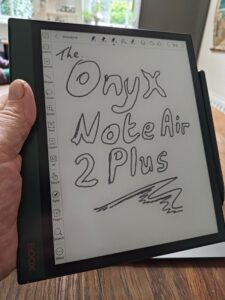When Amazon announced the Kindle Scribe in September 2022, expectations were high for the e-commerce giant’s first foray into the realm of e-ink note-taking. Amazon has been a leader in e-ink devices for decades with its impressive Kindle e-readers. Would the first kindle you can write on revolutionise the e-ink note-taking market in the same way? Anticipation online was almost palpable.
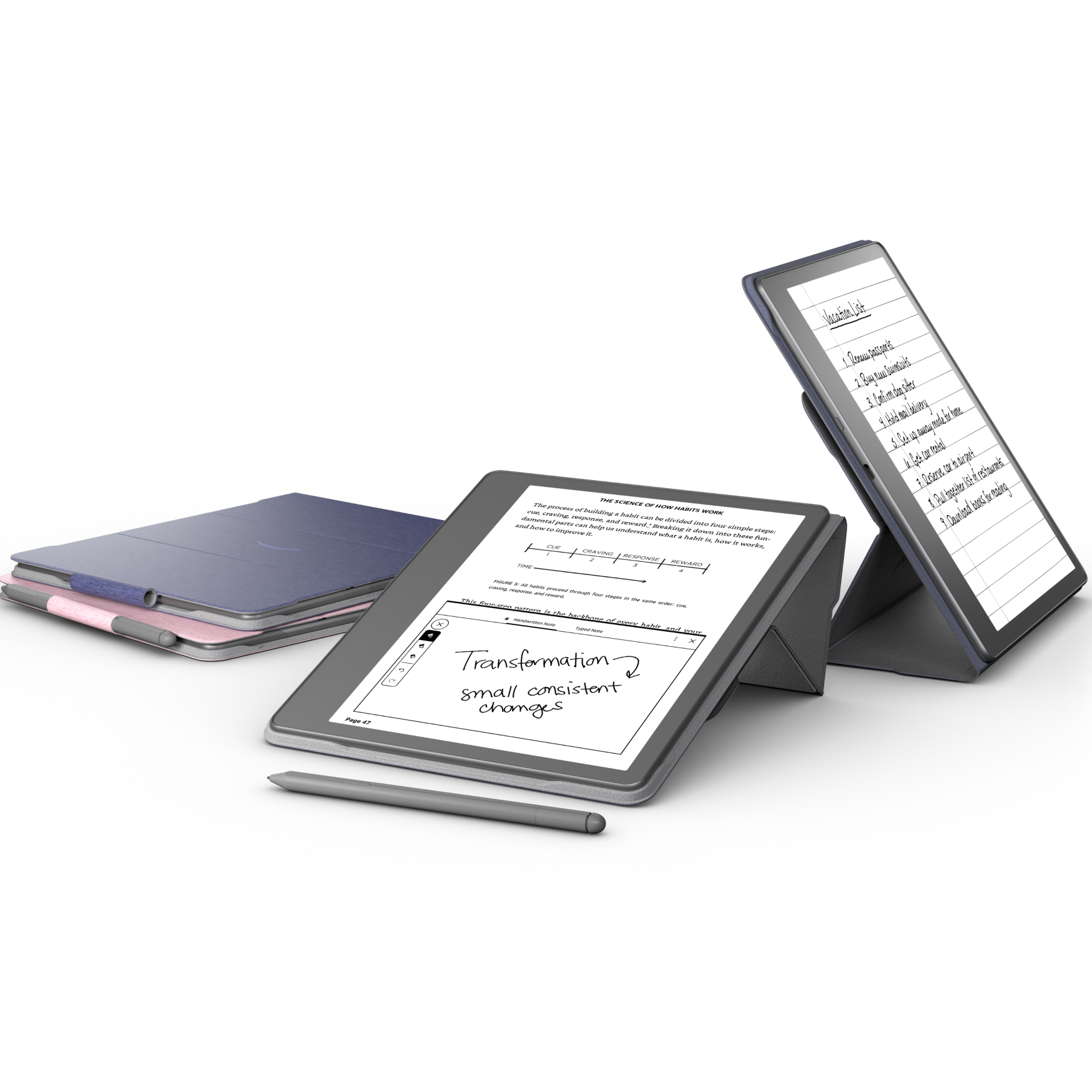
I’ve had a Kindle Scribe in my hands now for a couple of weeks. During that time I’ve been using it extensively to read books, take notes and annotate PDF documents (or Amazon’s proprietary conversion of my PDF documents — more on that later).
So how has it performed? Let’s see.
Hardware, Build Quality and Performance
The Amazon Kindle Scribe is a well built device with a 100% recycled aluminium chassis that houses a 10.2” e-ink display under a glass front panel. The design is pretty understated — some might say borderline boring. It has a wider bezel on the left hand side, which is reminiscent of its smaller sibling, the premium Kindle Oasis e-reader (albeit a giant, slimmed down version, minus the physical page-turn buttons).
Its comparatively svelte profile (just 5.88mm thick) lends the Kindle Scribe a sleek, streamlined feel that belies the plainness of its overall design. Although thin it feels reassuringly solid, weighing in at 433g.
Unlike other contemporary kindle devices, but in line with all its note-taking competition, you won’t find any waterproof rating on the Scribe. So you won’t be reading in the bath, and you’ll want to take extra care at the beach or around the pool when you’re on holiday.
This is the first 10”+ e-ink display with 300 ppi resolution (other devices of similar size top out at around 227 ppi). As with all Kindle e-ink devices, the matte surface of the screen is anti-glare, and the nature of e-ink makes it easy to see, even direct sunlight.
It is one of the best e-ink screens I’ve ever had the pleasure of using, rendering crisp, high contrast text and high quality grayscale images on par with the smaller kindle readers, but giving you much more screen real estate to play with. That resolution hike gives it a marginal edge over other large-format e-ink displays. You can just about see a difference in a direct, side-by side comparison of the same content, but there’s very little between them, and it certainly isn’t something you’d notice in day-to-day use.
The Scribe offers an adjustable frontlight system that allows you to control both the brightness and the warmth of the display to suit whatever lighting conditions the world throws your way. There’s also an auto brightness feature that lets the Kindle decide. It gets it right more often than not, but I did occasionally have to intervene and dial the brightness down a notch to make it comfortable. The light looks uniform across the display, despite the large size, which is impressive.
Amazon don’t provide detailed technical specs on the internals of their devices, but performance on the Scribe is very snappy, with fast page turn and display refresh in books, PDFs and notebooks, fast wake from sleep, great UI responsiveness and exceptional writing latency from the included pen (there’s a basic pen, or you can get the premium pen with built in eraser and shortcut-button for an additional GB£30/US$30/c.€35 — both are passive EMR styluses that don’t require charging or pairing with the device).
You can pick up the Kindle Scribe with 16GB, 32GB or 64GB of internal storage. I’ve been testing the 16GB version with the Premium Pen.
Battery life on the Kindle Scribe is solid. It’s not quite as stellar as some of the Kindle e-readers, but writing functionality is more processor intensive than regular reading, so that’s to be expected. Based on my usage I’d estimate you’ll easily get several weeks out of a single charge with moderate writing use — and much more if you’re mainly reading while taking the occasional note.
Amazon got pretty much everything right with the Kindle Scribe on the hardware front. For a first generation device it’s an impressive piece of tech. But as we all know, hardware is only half the story.
Reading on the Kindle Scribe
The Kindle Scribe is a superb e-reader. It is, in every way, a Kindle first and foremost. You get access to the vast Kindle ecosystem of ebooks, cloud based syncing of reading progress notes and highlights across Kindle devices and apps through whispersync, Send-to-Kindle to get your personal documents onto your device easily, Kindle Unlimited, Prime Reading and all of the other things that make Kindles the most popular e-readers in the world.
For reading, your virtual library access, the Kindle store and all the usual Kindle features, the Scribe looks and behaves exactly like other kindles. The interface is simple, and though it feels a little dated on a contemporary device, it’s familiar, and works flawlessly.
The only difference with the Scribe is that you can now read your books on that glorious 10”+ display, which means more words per page / less page turns per book. I found reading on the larger screen helped me get more immersed in the content… and once I got used to the larger size, it was never really an issue to hold for extended bouts of reading.
That large screen is particularly good if you’re into graphic novels or comics, and really comes into its own working through large-format PDF documents.
So the Kindle Scribe is a fantastic large-format e-reader. No surprise there.
Writing on the Kindle Scribe
Writing on the Kindle Scribe is a pleasure. The writing latency (the delay between the pen touching the display and the mark appearing on the page) is almost nonexistent. It’s up there with the very best on the market, and makes writing feel responsive and natural. Couple that with the excellent performance of the pen, the textured surface of the screen and the resistance of the replaceable pen tip (you get five spares included in the pack) and the writing feel on the Kindle Scribe is intuitive, fun and as close to writing on paper as you’ll find on any electronic substitute.
The note-taking experience
Writing on the Scribe is excellent from a “how-the-hardware-works” perspective, and if you’ve never used an e-ink note-taking device before, you’ll get a “WOW” moment when you first try it. For casual note-taking — jotting down ad-hoc to-do lists, brainstorming ideas, that sort of thing — it’s fine, but if you decide to use the scribe in a more professional capacity it won’t be long before you start bumping into its software-imposed limitations.
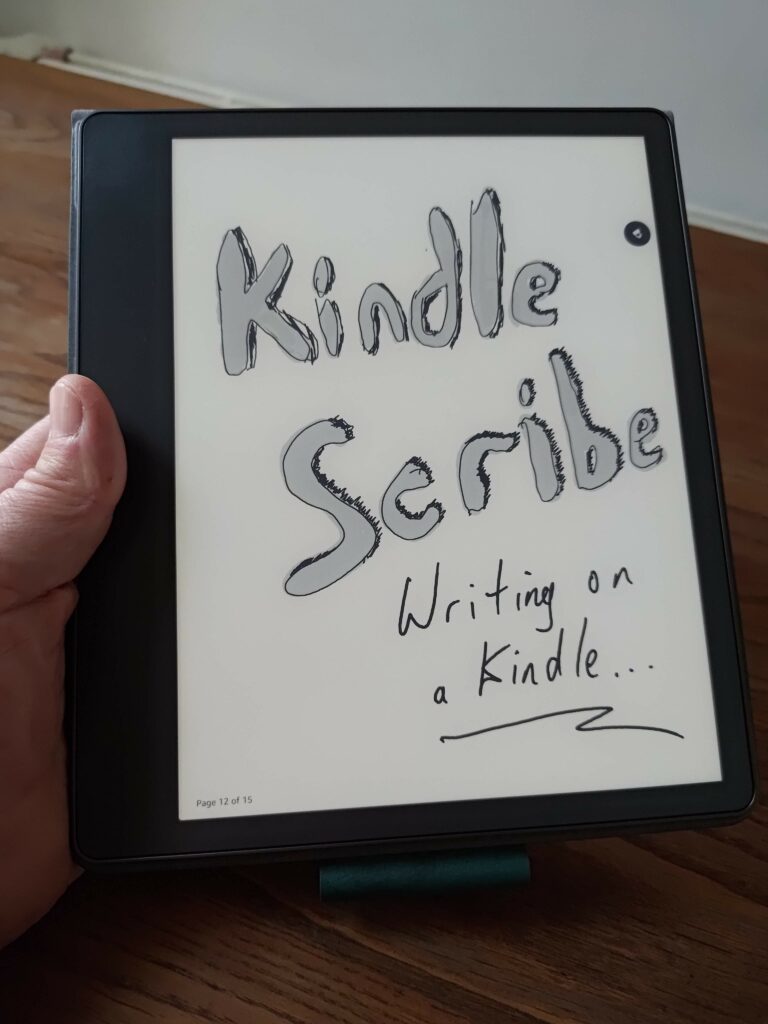
You write notes in notebooks, and you can create as many notebooks as you need. You can also create folders to store your notebooks in, but bizarrely the Scribe limits you to a single level. There is no way to nest folders within other folders.
That might be enough for you, but, for example, on other devices I tend to have top level folders for work and personal notebooks, with work subdivided into clients / projects etc. to help keep things organised. That kind of hierarchical folder structure isn’t possible on the Scribe. To exacerbate the organisational dilemma, there’s also no tagging or labelling system, so you can’t “tag” individual pages, or notebooks, by topic or keyword to make them easier to filter and search through later. If you take lots of notes, spanning multiple notebooks, that’s going to become an issue.
The notebooks themselves work fine: you simply tap on the notes tab, click the icon to create a new notebook and choose from one of 18 available templates. You can change the template for a notebook whenever you want — but the template you choose applies to every page in that notebook. You can’t pick different templates for individual pages within the same notebook, which is a real shame.
As I’ve already mentioned, the actual process of writing feels great, but here again you’re limited, with a very narrow range of writing tools to choose from. You get a pen, a highlighter and an eraser with five thickness levels each; that’s it! And while the Kindle Scribe pen support 4096 levels of pressure sensitivity, and tilt, none of the available tools seems to support either feature, which is another in a long line of missed opportunities (I know these features work, because I tried the Scribe pen out on the reMarkable 2 and the Onyx Boox Note Air 2 Plus and it worked perfectly).
There’s also no lasso tool or any other way to select elements of your handwritten notes and cut/copy/paste/move/resize them on the page or between pages. That’s a rudimentary feature available on competing e-note devices. And talking of moving things, there’s no way to rearrange pages on the Scribe either within a notebook, or to move/copy pages between notebooks. Again, this is a pretty fundamental feature for effective e-note devices. Another thing missing is the ability to add layers, which again is now a standard feature across the competition.
The note-taking experience feels very bare-bones and rough around the edges. Amazon has nailed the most important thing — the way it feels to write on the Kindle Scribe — but that’s let down by software that feels rushed and unrefined.
Another thing that’s missing is conversion of handwritten notes to editable text. There simply isn’t an option for that on the Kindle Scribe. In fairness, it’s not a feature I tend to use often on devices that offer it… but it is incredibly handy at times, and introduces the prospect of potentially being able to index and search handwritten notes in the future. But not, for now at least, on the Kindle Scribe.
Sticky notes on books
Kindle’s answer to annotating ebooks is the sticky note.
Rather than allowing you to write directly on Kindle ebooks, you can tap the screen to add a sticky note, which pops up a separate window where you can write your handwritten or typed note. On the page of the book you’ll see little post-it style icons appear to indicate where your notes are. You can also view an index of all your sticky notes for a given book.
While I understand people bemoaning the fact that you can’t write directly on the page, I also understand Amazon’s approach here. E-readers reflow text to display book content on different devices with different screen sizes… and you can change the font and margin sizes at any time. That would cause all sorts of headaches with direct annotations on the page. Sticky notes, while not the most elegant, are a solution that works reasonably well in most cases. Of course, handwritten sticky notes come with all the aforementioned limitations baked in.
Annotating PDF files
When Amazon says you can write directly onto PDF files with the Scribe, they’re telling the truth… sort of.
If you sideload a PDF directly onto your scribe’s internal memory via the included USB C cable, you can read it, but you won’t be able to use the stylus to write on/annotate it. For that you’ll need to send it via Amazon’s cloud service using one of the multiple Send-to-Kindle options. Amazon then converts your original PDF into its own proprietary format and sends it to your Kindle Scribe — at which point you can open it and write on it. This works well, for the most part… but there are a couple of issues with it.
Firstly, with sensitive PDF files you may want to keep them off cloud servers entirely, and prefer to read and mark them up privately on the device without sending them anywhere. You can’t do that with the Scribe, and I’m really not sure why: you can annotate side-loaded native PDFs on pretty much every other e-note device on the market.
The other issue is that, for more complex PDF files with built in hyperlinks (for example organiser or planner PDFs with links between month, week, day views, etc.), the conversion process can break the document, causing links to not work at all, or work incorrectly, rendering the document unusable.
Conclusion
Amazon got so much right with the Kindle Scribe that it’s hard not to like it. I loved the writing experience, and as a large format ereader it’s superb. Ultimately though, it’s an incredibly frustrating device for all the things it could have been… but isn’t. With a little bit more thought, Amazon could have created something truly outstanding in the Kindle Scribe. What they have instead is a device that falls spectacularly short of its potential.
The limitations documented above are all software related, and could easily be fixed in future firmware updates, so that potential could still be realised. Whether Amazon commits to doing that remains to be seen. It’s been 3 months since the Scribe started shipping, and so far nothing much has changed.
If you want a large format Kindle e-reader that also lets you take handwritten casual/personal/meeting notes, the Kindle Scribe could be ideal. If you need something more focussed on note-taking and organising your thoughts, that you can also read the occasional book on, there are much better options out there.For more information on the Kindle Scribe, or to buy your own, check out the Kindle Scribe page on Amazon’s UK webstore. The price starts at €371.68 for the 16GB version with the Basic Pen, up to €461.78 for the 64GB version with the Premium Pen. The 16GB version with Premium Pen that I reviewed costs €405.47